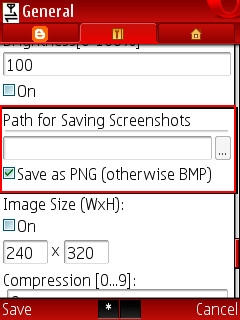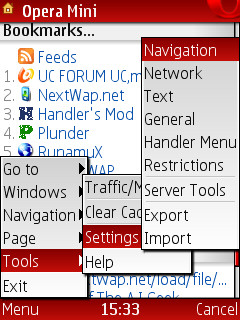Microsoft Office Word is not just an application you use for typing documents such as memos, letters, letter heads, legal copies, or reference documents, you can also use this Application to create and publish your Blog posts, and you may even find using it more interested, few reason may be because you are bored using your Dashboard, you aren't used to creating your blog posts from the Dashboard or you are a "Ms Office Word Typist freak" who wants to blog without leaving the Microsoft Office Word Application that you are very much used to.
We would be using the Microsoft Office Word 2007 version as reference for doing this, it seems to be the most popular around. You must have an internet connection to use it since you would be Signing in and uploading photos via the application. Here's how you should blog with it.
When Word sends information to the Blog Service Provider, it may be possible for other people to see that information. This information includes your username and password.
I haven't heard of bloggers' Account hacked or Hijacked simply because he/she was blogging from MS Office Word application but if you are not okay with this, simply click NO, still, this shouldn't discourage you from going on blogging with the Application.
How To Upload Pictures Along with Your Posts On Ms Office Word
As mentioned in Step 5, you can Upload photos to your posts, after giving your Login details, the picture option will come next, Click My Own Server.
After you select My own server, type the URLs for uploading and for displaying images.
We would be using the Microsoft Office Word 2007 version as reference for doing this, it seems to be the most popular around. You must have an internet connection to use it since you would be Signing in and uploading photos via the application. Here's how you should blog with it.
- Open your Microsoft Office Word 2007
- Click the Menu Icon >> New >> double Click New Blog Post
- A Pop up will show telling you to Register a Blog Account, you can choose to Register Later if you want to start blogging immediately, if you choose Register Now, the blog Registration Wizard will open, all you have to do is Choose your Blog Provider from this List: Blogger, WordPress, TypePad and so on.
- After choosing your Provider, Sign In with your Login Details,
- Next is choosing to Upload photos to your blog post, if you don't want to upload photos to the blog post, you can simply skip the steps below by clicking "None- Don't Upload Pictures" then click OK to Sign in so you can start creating and publishing your posts.
NOTE: Please take note of the Notification Message that pops out telling you
When Word sends information to the Blog Service Provider, it may be possible for other people to see that information. This information includes your username and password.
How To Upload Pictures Along with Your Posts On Ms Office Word
As mentioned in Step 5, you can Upload photos to your posts, after giving your Login details, the picture option will come next, Click My Own Server.
After you select My own server, type the URLs for uploading and for displaying images.
- In the Upload URL box, type the address that you use to upload pictures to your picture provider's server. This can be an FTP or HTTP address (i.e web address like Google Images), depending on the server configuration. Using your browser Copy and Paste it in the Upload URL.
- In the Source URL box, type the HTTP address that is used to display the pictures. The blog post will use this address as part of the IMG tag in the HTML of the blog post files.