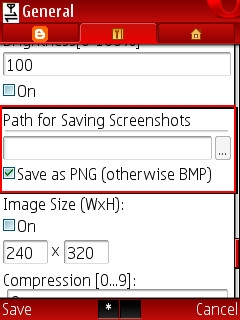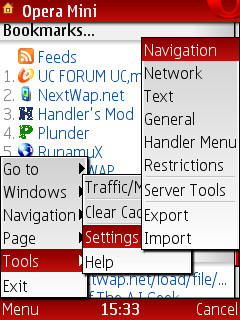As most of us know, Yahoo! comes with great site features like Mails, Messengers, Jobs, Horoscopes, Movies, omg!, Flickr, and so on, and you are not fully authorised to participate in these Services without owning an Account with them.
As most of us know, Yahoo! comes with great site features like Mails, Messengers, Jobs, Horoscopes, Movies, omg!, Flickr, and so on, and you are not fully authorised to participate in these Services without owning an Account with them.In most cases, I have experienced people having difficulties Signing Up on Yahoo!. They would normally try at least 3 to 5 times before their Registration becomes Successful, perhaps you have experienced such too.
Well, the truth is that I had helped people Sign up for a Yahoo! Account at one trial and it was successful, you too can do it.
Assuming you are using a PC, to do this, you surely have to bear some measures in mind, or else you'll find yourself trying to Register again and again, even though you are providing them with the right Details they need.
Ways to Easily Bypass problems when Signing Up for a Yahoo Mail or ID are:
- Allow the Registration Page to load completely: I wouldn't recommend you sign up for a Yahoo account if you have a poor connection because this might affect the content of the page, hence alter your registration progress.
- Ensure the time on your Device is Correct: Ever seen a Question popped out a Yahoo registration asking you;"Are you from the future?", this question comes up from the side of the box where you give them your Birthday details and it is a good example of what would stuck up your registration if the time on your Device is wrong. Be certain your time on your device or computer system is correct to avoid such.
- Use Simple E-mail addresses/IDs with Strong Passwords: Your e-mail address must not include any space between the characters, any part of the name you are using to sign up for the new account, and should be kept simple for your use and the length the password should be nothing less than 8 characters, try to use signs or numbers in the passwords, you must keep it personal and be able to easily remember the password any time.
- In case you forget your ID or password... : You will always see this on while Signing up for a new Yahoo account, make sure the details you give in Alternate Email(optional), Secret Question 1 and Secret Question 2 and genuine and can always be provided by you in case you forget your ID and password. This will make signing up and retrieving of your account faster for you.
- Ensure your brower's Images are On: since Yahoo Registration displays Security Captcha, make sure the image view is turned, specifically if you are trying to sign up using your Mobile. This will avoid them telling you had typed the wrong codes in the image.
With these few tips, I believe you find Registration on Yahoo much easier. Like I had mentioned earlier in this Post, Signing Up on Yahoo at one trial is very possible.