...
Seriously, MTN had really been very difficult to get by now, their Firewall had been very strong through out the whole year, not until we found a Leak, Yes, you heard me right "A Leak!"
It's been 4 days now, MTN free browsing is Back! and that's what I'm sharing on this post.
With this Tweak, you get 500 MB data bundle, for browsing and Surfing the web with your Mobile phone FREE!
First active your Mobile TV bundle,
Follow this Steps below:
1. With your phone web browser, visit : mobiletv.mtnonline.com
2. Once the page is on load, you'll immediately receive an SMS, stating you just got 500MB, for Free trial on their new mobile TV service for ONE WEEK (7 DAYS)
Dial *559# to see bundle Balance
Create a New Access point, with APN: web.gprs.mtnnigeria.net
In the Proxy server Address you can use any of the below Proxies:
Create a New Acess Point: web.gprs.mtnnigeria.net
Use Proxy Address: 195.189.142.132
PORT: 80
Open the Opera,
Leave every other thing Blank
Scroll down to Proxy Server use: mobiletv.mtnonline.com
DOWNLOAD >> the NEW OPERA 7 HERE
For Opera 4.2 HandlerLab use
IP: 82.145.211.1
Leave everything Blank
Launch the opera >> Proxy Server > mobiletv.mtnonline.com
For UCWEB (UC handler)
IP: 82.145.211.1
FRONTQUERY: mobiletv.mtnonline.com/cgi-bin/nph-proxy.cgi/010110A/http/
HOST : mobiletv.mtnonline.com
1. Get Proximitron Here and Any other Web Browser (Opera recommended)
2. Launch the Proximitron, Tick use Remote Proxy but Untick any other thing you see there
3. Use the below configuration
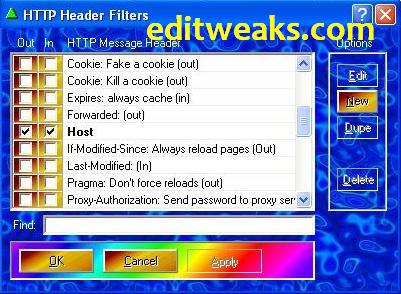
Enjoy!
It's been 4 days now, MTN free browsing is Back! and that's what I'm sharing on this post.
With this Tweak, you get 500 MB data bundle, for browsing and Surfing the web with your Mobile phone FREE!
First active your Mobile TV bundle,
Follow this Steps below:
1. With your phone web browser, visit : mobiletv.mtnonline.com
2. Once the page is on load, you'll immediately receive an SMS, stating you just got 500MB, for Free trial on their new mobile TV service for ONE WEEK (7 DAYS)
Dial *559# to see bundle Balance
The Main Part of the Tweak
Now here's the Sweetest part, you won't be spending all that huge amount of Bundle watching their "TV".To use the 500MB on your Opera, UCweb etc, agai just follow the Settings below:
For Default Web BrowserCreate a New Access point, with APN: web.gprs.mtnnigeria.net
In the Proxy server Address you can use any of the below Proxies:
- morphium.info OR daveproxy.co.uk
- Port: 80
- HOMEPAGE: mobiletv.mtnonline.com
Create a New Acess Point: web.gprs.mtnnigeria.net
Use Proxy Address: 195.189.142.132
PORT: 80
Open the Opera,
Leave every other thing Blank
Scroll down to Proxy Server use: mobiletv.mtnonline.com
DOWNLOAD >> the NEW OPERA 7 HERE
For Opera 4.2 HandlerLab use
IP: 82.145.211.1
Leave everything Blank
Launch the opera >> Proxy Server > mobiletv.mtnonline.com
For UCWEB (UC handler)
IP: 82.145.211.1
FRONTQUERY: mobiletv.mtnonline.com/cgi-bin/nph-proxy.cgi/010110A/http/
HOST : mobiletv.mtnonline.com
HOW TO USE THE 500MB MOBILE TV TWEAK ON YOUR PC
A pal also said this tweak worked on his PC via Proximitron Tunneling App, though I haven't tried it yet, but Below are the Setting He used on His Proximitron:1. Get Proximitron Here and Any other Web Browser (Opera recommended)
2. Launch the Proximitron, Tick use Remote Proxy but Untick any other thing you see there
3. Use the below configuration
- Click Proxy > Put 195.189.142.132:8080 (NO SPACES) press OK to Save
- Again Go to Headers >> Untick whatever you see there >> Click New
- Fill it as follows
- HTTP Header: Host
URL Match: Leave Empty
Header Value Match: *
Replacement Text: mobiletv.mtnonline.com
After putting these values, click on OK - Now Host is been Created and Listed in your HTTP Header Filters, Tick both boxes near the Host
- Click OK
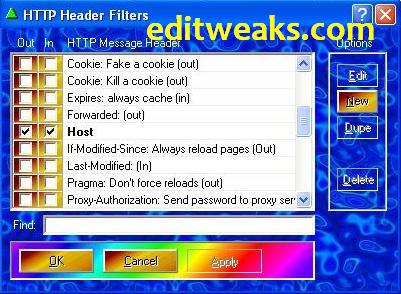
- Open your Browser, (Firefox or Opera) > Go to Settings >> Advanced
- Use the I.P : 127.0.0.1
- Port 8080 Save and start Surfing the Web
Enjoy!
Why Not Share This Post? It Takes Just A Second!!


 Author:
Author: 


i love this mtn every you go i go with you
ReplyDeleteTanks may he reward u
ReplyDeleteNice work here, buddy
ReplyDeleteWhat more can I say my guy? Thank you for this information. Mtn is very greedy so let us seize the opportunity while it lasts
ReplyDeletenice one
ReplyDeleteThanks for your great information, the contents are quiet interesting.
ReplyDelete