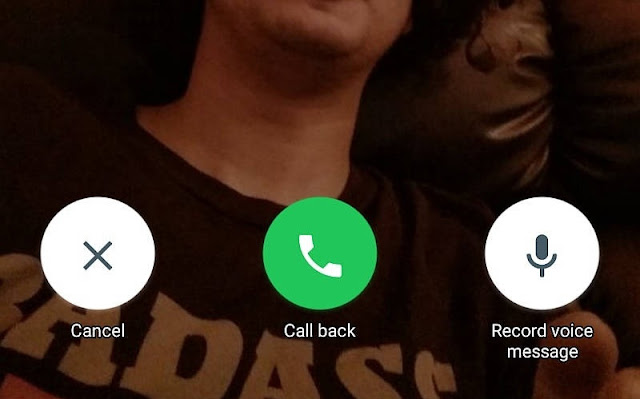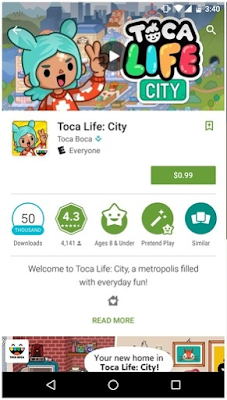360 videos had been a huge success since it appeared on YouTube last year, and over time, more 360˚ videos had been uploaded and watched millions of times everyday, but what if you would like to keep or download the video to your PC or smartphone, to watch it anytime with your VR headset? Sure, You can download the 360 video to play the 360 video quality with your VR headset using PC or Mobile (Windows, Mac, Android, iOS).
I assume you already have a VR headset, just follow the steps here below:
Download the 360 video in the highest quality possible via existing YouTube download sites such as www.keepvid.com or Savefrom.Net , once you have the MP4 file, you can play it back in a 360˚ Video Player for Android or iOS.
Discovery VR >> Free | iTunes
Within >> Free | iTunes
There are more cool VR players pr Apps for those mobile operating systems which we may detail you in our upcoming posts.
Hope this post was useful and helped you play Youtube 360 videos on your PC or mobile.
I assume you already have a VR headset, just follow the steps here below:
Download any 360 video from YouTube for PC
This is the easiest method to download any 360 video from YouTube for PC:
1. Download the 360 video in the highest
quality possible via existing YouTube download sites such as www.keepvid.com
or Savefrom.Net once you have the MP4 file, you can play it back in a 360˚
Video Player
Where to Download VR Players for your PC:
In case you are looking for where to download a VR player for your PC, the free Kolor Eyes desktop player (for PC & Mac) is one of the best choice for that, although GoPro has acquired Kolor (the French software company who publishes it) so we believe there will be lots of resources for the software to get better and better over time. Go here to get Kolor player
Once you get those, you're good to go and enjoy your 360 video.
Really, it's just a matter of downloading the source file (commonly referred to as the "flattened" video file, or technically known as the "equirectangular" video file) and then playing it back through a dedicated 360 degree video player which knows how to map/wrap/project the equirectangular source file into a sphere for interactive 360˚ playback.
Where to Download VR Players for your PC:
In case you are looking for where to download a VR player for your PC, the free Kolor Eyes desktop player (for PC & Mac) is one of the best choice for that, although GoPro has acquired Kolor (the French software company who publishes it) so we believe there will be lots of resources for the software to get better and better over time. Go here to get Kolor player
Once you get those, you're good to go and enjoy your 360 video.
Really, it's just a matter of downloading the source file (commonly referred to as the "flattened" video file, or technically known as the "equirectangular" video file) and then playing it back through a dedicated 360 degree video player which knows how to map/wrap/project the equirectangular source file into a sphere for interactive 360˚ playback.
Download any 360 video from YouTube for Mobile (iOS and Android)
This is easy too, and almost same method as for PC.Download the 360 video in the highest quality possible via existing YouTube download sites such as www.keepvid.com or Savefrom.Net , once you have the MP4 file, you can play it back in a 360˚ Video Player for Android or iOS.
- VR Players / Apps for Android:
- VR Players /Apps for iOS:
Discovery VR >> Free | iTunes
Within >> Free | iTunes
There are more cool VR players pr Apps for those mobile operating systems which we may detail you in our upcoming posts.
Hope this post was useful and helped you play Youtube 360 videos on your PC or mobile.