Repair or Changing the IMEI of your MTK / Android is now possible, this includes for MTK 6577 / 6575 , MediaTek MTK6592 / MTK6753 android devices, e.g:- Tecno, Gionee, Infinix, and few others, and this post will show you how to do it using Mobile Uncle Tools.
NOTE:
1. This tweak was initiated for the main purpose of educating our readers, we will Not be held responsible if this info is used for any illegal activity.
2. We reserve the right that if you get your device bricked during the process stated below, We won't be held responsible for any Damages.
Meanwhile this post should be useful if your MTK phone is having problem registering your SIM to your network. Probably due to change of location.
That's by the way, but we assure damaging your device during procedure is nothing to worry about, you'll get it successfully done within seconds if you follow the Steps below carefully:
2. A valid IMEI number
3. The MobileUncle MTK Tools from PlayStore

N.B
Note that when you use IMEI number of your old unused mobile phone, be sure to never insert a SIM of same network again.
i.e >> If you use a Glo sim on a Blackberry (or any other phone), after you copied and use the Blackerry's IMEI into your Android, your Glo will work fine on your Android. But be sure not to insert that same Glo SIM into the Blackberry again, If you do and switch it on, the sim will not register to the network.
After getting the above ready, follow the Procedures below:
1. Dial *#06#, write down your Default IMEI, or Simply Back it up on ur SDcard >> See this Post on How to Backup IMEI on Android.
2. Run the MobileUncle tools App
3. Go to >> Engineer Mode >> Engineer Mode (MTK)
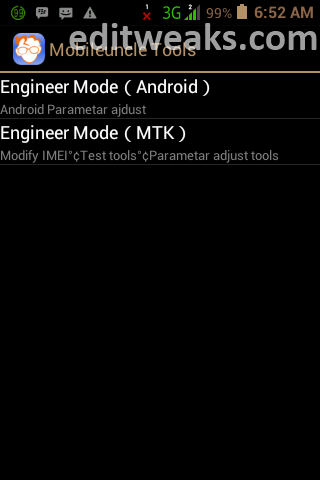
4. Scroll down to CDS Information
5. CLICK >> Radio Information
You'll see something like:
Phone1 -
Phone2 -
In that select Phone2, because in most of these Chinese cloned phone, the 1st Sim which is a 3G will work perfectly. Problem only happens when we insert the second sim. Such cases are experienced if after you check, you can see the IMEI of 1st sim starting with 35xxxxx and the 2nd will start with 88xxxxxxxx. That is why the second sim is not able to register to the network, because its not in international formatted IMEI. So usually we need to change the IMEI of Phone 2.
When you select any of Phone1 or Phone2 - you'll find AT+ __________
Inside there input your new IMEI number,
click >> SEND AT COMMAND
That's all!
Also Note That this method supports the below list of new Android devices:
Changing IMEI for Innjoo Max, Innjoo Max 2 Plus, Innjoo Fire, Innjoo Halo, Innjoo Fire etc
Changing IMEI for Infinix Zero 3, Infinix Zero 2, INFINIX Hot 2, Changing IMEI for Infinix Note 2, Hot Note Pro, changing imei for Infinix Hot Note etc
Changing IMEI for TECNO Phantom 5, Phantom Z, Tecno R7, Boom J7 etc
It also supports changing IMEI for Innjoo 2 amongst others that uses the MTK chipset type above
Your Comments are also welcome.
NOTE:
1. This tweak was initiated for the main purpose of educating our readers, we will Not be held responsible if this info is used for any illegal activity.
2. We reserve the right that if you get your device bricked during the process stated below, We won't be held responsible for any Damages.
Meanwhile this post should be useful if your MTK phone is having problem registering your SIM to your network. Probably due to change of location.
That's by the way, but we assure damaging your device during procedure is nothing to worry about, you'll get it successfully done within seconds if you follow the Steps below carefully:
REQUIREMENTS For changing/Fixing the IMEI number on your MTK android :
1. A Rooted Android *although Not compulsory coz it works without rooting most MTK devices* (latest MediaTek MT6592 / MTK6753, and MTK 6577 / 6575)2. A valid IMEI number
3. The MobileUncle MTK Tools from PlayStore

N.B
Note that when you use IMEI number of your old unused mobile phone, be sure to never insert a SIM of same network again.
i.e >> If you use a Glo sim on a Blackberry (or any other phone), after you copied and use the Blackerry's IMEI into your Android, your Glo will work fine on your Android. But be sure not to insert that same Glo SIM into the Blackberry again, If you do and switch it on, the sim will not register to the network.
After getting the above ready, follow the Procedures below:
1. Dial *#06#, write down your Default IMEI, or Simply Back it up on ur SDcard >> See this Post on How to Backup IMEI on Android.
2. Run the MobileUncle tools App
3. Go to >> Engineer Mode >> Engineer Mode (MTK)
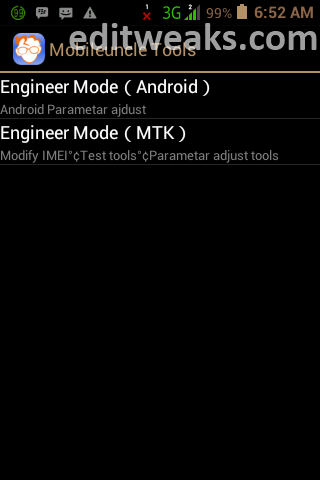
4. Scroll down to CDS Information
5. CLICK >> Radio Information
You'll see something like:
Phone1 -
Phone2 -
In that select Phone2, because in most of these Chinese cloned phone, the 1st Sim which is a 3G will work perfectly. Problem only happens when we insert the second sim. Such cases are experienced if after you check, you can see the IMEI of 1st sim starting with 35xxxxx and the 2nd will start with 88xxxxxxxx. That is why the second sim is not able to register to the network, because its not in international formatted IMEI. So usually we need to change the IMEI of Phone 2.
When you select any of Phone1 or Phone2 - you'll find AT+ __________
Inside there input your new IMEI number,
click >> SEND AT COMMAND
That's all!
See IMEI EXTRA TIP UPDATED - FOR THOSE still facing issues changing their IMEI and those USING INFINIX HOT X507. In the update We also unleash how to use Glo BIS on your Android.
Found this Helpful? You can click our Share Buttons to Bookmark this page and let friends know about it.Also Note That this method supports the below list of new Android devices:
Changing IMEI for Innjoo Max, Innjoo Max 2 Plus, Innjoo Fire, Innjoo Halo, Innjoo Fire etc
Changing IMEI for Infinix Zero 3, Infinix Zero 2, INFINIX Hot 2, Changing IMEI for Infinix Note 2, Hot Note Pro, changing imei for Infinix Hot Note etc
Changing IMEI for TECNO Phantom 5, Phantom Z, Tecno R7, Boom J7 etc
It also supports changing IMEI for Innjoo 2 amongst others that uses the MTK chipset type above
Your Comments are also welcome.













