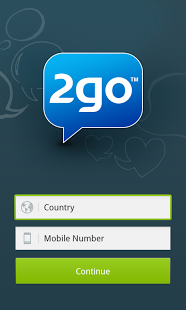*Updated* How to Install Android games or Apps with APK, OBB/data file in any Android 2018 - Both geeks and game lovers do agree that HD games are really amazing on Android devices, merely staring at the size of one which could be as large as 350 to 400MB, it takes a whole lot of patience downloading a game that size (except with the aid of apps like flash share).
Even after the long wait, frustration starts when you get stuck at the process of Installing and Playing that awesome game on your Droid device, well, this should give us easiest tips on how we can solve this.
It's a new year and we have the updated & latest steps to install Android games with APK, OBB (cache) in your device in 2017. This works on mobile smartphones, tablets and many other Android OS powered gadgets.
After reading this Post:
Android games with cache usually come in two files, mainly
- APK
- and OBB files
The APK is first installed, (you may launch it if required), this will create folder(s), where the OBB files will be placed.
I prepared a real good example;
i. CK2v2.0.0.apk
ii. CK2v2.0.0.zip
Now use a File Explorer, There are so many File Explorers to use for this, like ES Explorer, but I make use of WinZip, get WinZip for Android here
Which ever one that is easy for you, just use it to find the game CK2v2.0.0.zip
2. When you open the CK2v2.0.0.zip with your WinZip, you should find the content inside like the screenshot below
3. Extract/Unzip the contents which is inside the CK2v2.0.0.zip into the same folder in your Memory card, after extracting, the content should be a folder with name "CK2.0.0data"
i.e >>> /mnt.sdcard/.Winzip/files/CK2v20.zip/CK2v2.0.0data
4. Go back to your CK2v2.0.0.apk, Launch it,
It will prompt to connect to internet, Accept, once it downloads upto 3MB, Cancel it.
A Folder is Automatically created for you to place your game data.
5. Now, go to where you extracted CK2.0.0data, open the folder, you should see another Folder in it named "com.glu.contractkiller2" Copy the folder
Again, go to : sdCard >> Android >> obb >> Paste the game data folder here
Your items should look like the screenshot below
And we are done!
Go to your Menu, and Launch the Game, it will Load and play successfully
To get more HD Games visit Android Mob
Did the steps above work for you? Or you still go through problems installing any Game on your Android device, let us know by dropping a comment.
Peace!
Even after the long wait, frustration starts when you get stuck at the process of Installing and Playing that awesome game on your Droid device, well, this should give us easiest tips on how we can solve this.
It's a new year and we have the updated & latest steps to install Android games with APK, OBB (cache) in your device in 2017. This works on mobile smartphones, tablets and many other Android OS powered gadgets.
After reading this Post:
- You should be able to get the Best HD games for your Android.
- You should be able to know the right folders to Unpack or Paste Game files so you can Install and Play it successfully.
Android games with cache usually come in two files, mainly
- APK
- and OBB files
I prepared a real good example;
How I installed CONTRACT KILLER 2, On My Android 4.0.4 (Ice cream Sandwich) device
1. Download the game cache -i. CK2v2.0.0.apk
ii. CK2v2.0.0.zip
Now use a File Explorer, There are so many File Explorers to use for this, like ES Explorer, but I make use of WinZip, get WinZip for Android here
Which ever one that is easy for you, just use it to find the game CK2v2.0.0.zip
2. When you open the CK2v2.0.0.zip with your WinZip, you should find the content inside like the screenshot below
i.e >>> /mnt.sdcard/.Winzip/files/CK2v20.zip/CK2v2.0.0data
4. Go back to your CK2v2.0.0.apk, Launch it,
It will prompt to connect to internet, Accept, once it downloads upto 3MB, Cancel it.
A Folder is Automatically created for you to place your game data.
5. Now, go to where you extracted CK2.0.0data, open the folder, you should see another Folder in it named "com.glu.contractkiller2" Copy the folder
Again, go to : sdCard >> Android >> obb >> Paste the game data folder here
Your items should look like the screenshot below
And we are done!
Go to your Menu, and Launch the Game, it will Load and play successfully
To get more HD Games visit Android Mob
CONCLUSION:
Large Android games can install, depending on your device-type, the game file extension (and) or website from which you downloaded the game from. Some Android Games come in Full, zipped in one folder, others come in parts, which you'll have to download each part and merge them into one folder, then you'll still have to come here and follow the steps to Install and Play it.Did the steps above work for you? Or you still go through problems installing any Game on your Android device, let us know by dropping a comment.
Peace!