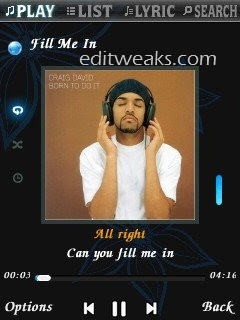Google, the number One rated website company in the world at this time has finally launched its much anticipated Package, Google Drive, a sort of
Cloud storage platform.
The service is still very new, and there's been much topics and write ups about it roaming across the web right now. Similar to other popular free File hosting and sharing websites like SkyDrive from Microsoft, Google Drive offers you
5GB worth of storage, Free!!!.
Now that's quite huge when compared to the others you may have been using.
The question right now is this, Is the New Google Drive any better than other pre-existing file storage services?
Well, I don't have the answer to that yet, yet, there;re high chances Google Drive would do just great.
Apart from the fact that you are flexible to use it under your same Google Account, lets take brief Review of the complete Service Google Drive offers:
Store and Share Your Data
Google Drive gives its users a complete free
5 GB Storage. So you can upload documents, files, images, videos of large sizes without having a second thought. In addition, Google Drive lets you share these files according to how you would want others to have them across the web.
Supports Many File Extensions
With Google Drive, you can view more than 30 various file extensions or types, Such as JPEG Images, PDF, Mp4 video and audio files. Editing (docx files) is also possible from your Drive even without you downloading them first.
Smart File Tagging
You can Tag the files you upload, so you can easily search and find them using the Tagged-keywords, it's quite a cool way of organizing & managing your files on Google Drive, I like this feature coz I do like my things arranged.
Image with Text Recognition
This particular feature is so cool, You can find texts within image files on your Drive, Yes!
Let's take for example, a Scanned picture containing texts in it, Google Drive helps you to find such photos. Perhaps you can't remember the name you saved it with, it's still possible to find it by the words scanned along with the pictures, cool stuff Eh?
Google Integration
As most of us know, Google keeps its new products under its own roof for easy integration and flexibility for it's users, well, just as you have Google mail and Google Plus, Google Drive has been added to these products so you can still own and control it with one Google Account from your Drive.
Meaning, you wouldn't have to attach huge files to a mail you are sending, simply Upload them to your Drive and put the link to the files in the mail your recipient to get it.
Google Docs
Similar to the integration for Gmail and Google Plus I had stated above, Google Drive let's you handle and work with your Presentations, Word documents, Spread sheets etc.
Mobile Apps
Mobile isn't left out in this, the Operating Systems ready to run Google Drive application right now are Windows OS and Mac OS, the App is now on Android so you can access your Drive directly from your phones. For iOS, it is still under construction, but In time, we believe more and more app will be ready for various OS on mobile.
Getting Started with Your Google Drive
It's easy,
Grab your Drive now by going here, though you would be needing a Google Account, you can Create one for your self
Here
Click the Go to
Google Drive button, they will put you on easy guidelines through which you will get your Drive set up, you would be Installing the small application on your PC, it's about
723kB, with which you would be Synchronizing and Uploading Files to your Google Drive.
Since this is a fresh service, your Drive may not be ready at that instant, hence you may have to wait for them to prepare your 5Gb Space.
Ensure you drop your email with them so they can notify you when it's ready.
In Conclusion:
I believe this would be a nice alternative to some internet experts or persons handling files on the internet everyday, besides this, let's hope they'll sustain and improve the features in this Service they had come up with.
Perhaps if you feel Google Drive is a great idea you would start using from now on or You are still fine with other Services you're presently using, You can drop a Comment to let us know what you think...