...
Xoom, PayPal service: How to Send & Receive PayPal Money in Nigeria, and other Unsupported countries 2018 - Xoom is a newly acquired PayPal service that lets you easily send & receive money in and out of Nigeria, Namibia, South Africa, Ethiopia, Namibia, Tanzania and many other countries that cannot receive payments via PayPal, regardless whether you're in the country or outside Nigeria (in various currencies, Naira is supported now because it's the country's major currency). - Sign up here for Xoom account by PayPal
With PayPal's Xoom you can request money, mobile reloads/recharge your mobile from any where, and perform bill payments from friends and family in the U.S.
In time Xoom will be more used and welcomed by those living in and outside diaspora,
Here's more of all what you need to know about Xoom Nigeria
HOW XOOM WORKS
Xoom is here to bridge every gap, this means you'd be able to receive, send and withdraw money through this PayPal's service known as Xoom.
Easy and affordable, Instant Bank Deposit and Secure. Plus, Xoom offers a money-back guarantee for your peace of mind
HOW TO SEND & RECEIVE MONEY FROM USA WITH XOOM BY PAYPAL
It's quite simple to send money or receive money in Nigeria via Xoom.
Login or Sign up for Xoom account here >> You also can choose to Login with your PayPal account, this will merge your PayPal with your Xoom account. Follow the steps below after you're logged in.
1. Select the country you want to send money to e.g Nigeria, Namibia, South Africa, or any other countries that cannot receive payments via PayPal.
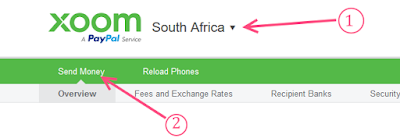
2.Click Send Money. This again will prompt you to choose the country where you want to send money to. This is also the country where the receiver's bank is located.
The amount the receiver will get will be displayed, it is calculated using exchange rates used by the platform.
3. Confirm you want to send the amount
4. Select How you want to Pay >> there are various options for you here and this is where you'll find XOOM PAYPAL TRANSFER FEES (at the time this post was published)
5. Recipient information
Enter the receiver's bank account details and go to next stage where you'll pay and send the money.
6. Review: Xoom will take a moment to review the details your prov and approve the transaction.
There you go! Money sent.
Xoom Transfer Exchange Rates - The rate varies for each country according to their local currencies, and it might be lower than you expect but overall the rate is almost very good, I guess this is also where the platform makes its money from)
With PayPal's Xoom you can request money, mobile reloads/recharge your mobile from any where, and perform bill payments from friends and family in the U.S.
In time Xoom will be more used and welcomed by those living in and outside diaspora,
Here's more of all what you need to know about Xoom Nigeria
HOW XOOM WORKS
Xoom is here to bridge every gap, this means you'd be able to receive, send and withdraw money through this PayPal's service known as Xoom.
Easy and affordable, Instant Bank Deposit and Secure. Plus, Xoom offers a money-back guarantee for your peace of mind
HOW TO SEND & RECEIVE MONEY FROM USA WITH XOOM BY PAYPAL
It's quite simple to send money or receive money in Nigeria via Xoom.
Login or Sign up for Xoom account here >> You also can choose to Login with your PayPal account, this will merge your PayPal with your Xoom account. Follow the steps below after you're logged in.
1. Select the country you want to send money to e.g Nigeria, Namibia, South Africa, or any other countries that cannot receive payments via PayPal.
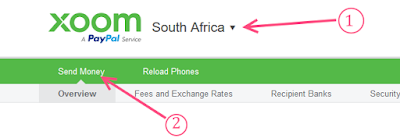
2.Click Send Money. This again will prompt you to choose the country where you want to send money to. This is also the country where the receiver's bank is located.
The amount the receiver will get will be displayed, it is calculated using exchange rates used by the platform.
3. Confirm you want to send the amount
4. Select How you want to Pay >> there are various options for you here and this is where you'll find XOOM PAYPAL TRANSFER FEES (at the time this post was published)
- Bank Account (Transaction fee: 4.99 USD)
- Credit Card (Transaction fee: 9.99 USD)
- Debit Card (Transaction fee: 9.99 USD)
5. Recipient information
Enter the receiver's bank account details and go to next stage where you'll pay and send the money.
Here is a list of Banks Supported by PayPal Xoom
Access Bank plc
Diamond Bank
Ecobank Nigeria
Enterprise Bank
Fidelity Bank
FIRSTBANK
First City Monument Bank Ltd
Guaranty Trust Bank PLC
Heritage Bank
Keystone Bank
Skye Bank Plc
Stanbic Bank
Sterling Bank
Union Bank
United Bank for Africa Plc
Unity Bank PLC
WEMA
6. Review: Xoom will take a moment to review the details your prov and approve the transaction.
There you go! Money sent.
Xoom Transfer Exchange Rates - The rate varies for each country according to their local currencies, and it might be lower than you expect but overall the rate is almost very good, I guess this is also where the platform makes its money from)
Why Not Share This Post? It Takes Just A Second!!



 Author:
Author: 


0 comments:
Post a Comment
Your Comments are Welcome.
You can Use Google Account To Leave a Comment, if You don't have a Google Account, You can add only Your Name, Click COMMENT AS >> Select NAME/URL >> Put your Name, (Leave URL empty if you don't have a website) >> then Write Your Comment in the Comment box and click Publish.
If you're here to Spam, Sorry, it won't work.
Let's enjoy and have a Reasonable conversation.
Thank You.