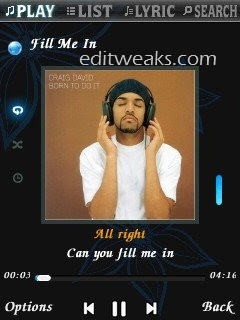I wasn't in a good mood when created this post, it's about something I had been ignoring for quite a long while, so just before it gets too much, I felt a need to belong to one of those Bloggers may have pointed it out to their audience. Though I'm not taking it personal, I may be very strict on the issue because this is what I see my fellow Bloggers do.
Just this morning at a
Facebook Group for Bloggers, I got pissed off discovering a blogger making a carbon-copy of his fellow Blogger's Design on his blog, all without the original owner's consent, I don't know what motivated the Copier to take such action, but I believe he stepped on the toes of the original owner of that
great blog. Sometimes I even wonder why we should call such persons a "
blogger" if they are not having or developing the qualities that makes them one.
There are Primary Filthy things A blogger should never lay hands on.
That's why with the little experience I had gathered within tiny number of months I joined the blogosphere, I will be giving us some answers to a very important question, we bloggers should be asking ourselves.
So, WHEN IS A BLOGGER STEPPING OUT OF THE LINE?
Similar but much different from
6 Reasons you're going to fail as a blogger, Here's How to Know you are Doing what you are not Expected to Do. Believe me, if you find yourself in one or more of those answers below, as a
Blogger, you won't go far.
AS A BLOGGER, YOU STEP OUT OF LINE...
1. When You don't Enjoy Writing what You Know
Yes, Bloggers should love sharing knowledge through writing, now and then, not only writing, but writing what they know and enjoy, without blinking twice. You don't just pick up your keyboard (pen and paper) and start writing about anything... "only-heaven-knows".
Choose your niche and remain there. That's a quality that makes a professional in his category. More so, the moment you start thinking there's nothing else to blog/write about, forget it, your blog will crash. If you're still pondering on
what is a niche and where you belong to, I suggest you check out
this post. After choosing a niche, whether you survive there or not is another tempting decision you make yourself.
2. When You are not Original
Just as every human being is Unique, so are our blogs should be unique, including our posts and designs, coming back to my second paragraph about the copier, maybe he derives joy in copying another guy's stuff because his blog looks great, but he failed to ask Himself, Did the Original Designer of the Great-blog Copy from someone else?
I bet the answer is a NO, so what stops a copier from being Original?
We all have that one great blog we wish could be ours but the fact remains, we can always create something bigger by ourselves, a content with complete originality, either out of nothing, or out of pieces of broken bottles if you understand what I mean ;)
Copying people's stuff is not an option and will never be. You can, You should and must stay original.
Fail to take this advice, you may end up with Answer 3 below.
3. When You Start Copying Contents
Take it or leave it, Content is the most important thing in every blog, as we must have heard before, "Content is king". Your posts are meant to be very Original, and not expected to be seen elsewhere. Some bloggers go wrong by rushing to make blog posts, this impatience cause them to copy people's hardwork. And when you do, you have stepped outta the line. There's a quote my blog friend once tweeted,
"To steal ideas from one person is plagiarism, but to steal from many is research"
it's kinda funny, I see value and usefulness in the quote, besides, you must have come across Copyrighted articles and stuffs right? Yes, every owner of a content has Copyright subjected to him and only him, except he gives you authority to use his content, you may get penalised by Google or your own web hosting account once you're reported for copying his stuffs.
Therefore, the rule remains if you can't seat down and write your own thing, you are fired!!!
4. When You Talk About Fake Experiences on Real Life Posts
Major cases are found in high paying keyword Tutorials like Flashing computers, Phones, or other related articles on Operationg systems like Windows, Linux, Mac, Symbian, iOS, Andriod etc.
As Bloggers, most of us are required to blog on something we have been through, you step out of line if you tell your audience how to sail a Canoe when you haven't even entered one before. Who knows what hell you might fall into when they come back asking you questions about the blog post, you know you won't be giving them right answers.
An example of this was when I saw a Blog talking about how to cash an AdSense check, it was crazy coz he never had Google ads running on his site in the first place.
Another example was a person blogging about how to make money online, though I never saw him make one himself. These are proofs that such bloggers are either impatient or they don't belong to the niche even if those niche/posts contained high paying keywords that drives in lots of traffic.
Remember, your articles are like real life events, so if you've not been there, don't talk about it
5. When You Fail To Confirm A Content Before Publish
To keep this one brief, great blogs ain't completely so perfect without researches, you have to do your own searches so you don't boast about the wrong thing, thinking you are right.
Google,
Bing,
Yahoo Search, forums, blogs and many others are out there for you to search and confirm what you are looking for. Ensure you are certain that what you are talking about in a post is honest and has proof to back it up.
In Conclusion
Some of the answers seems like how you can begin a blog, but hey, I'm not giving us an orientation to Blogging here.
I think I had discussed the major times bloggers are really stepping out of the line, you may fix or add yours if you know any I failed to point out using the comment box is placed open for everybody. Don't forget to care and share!